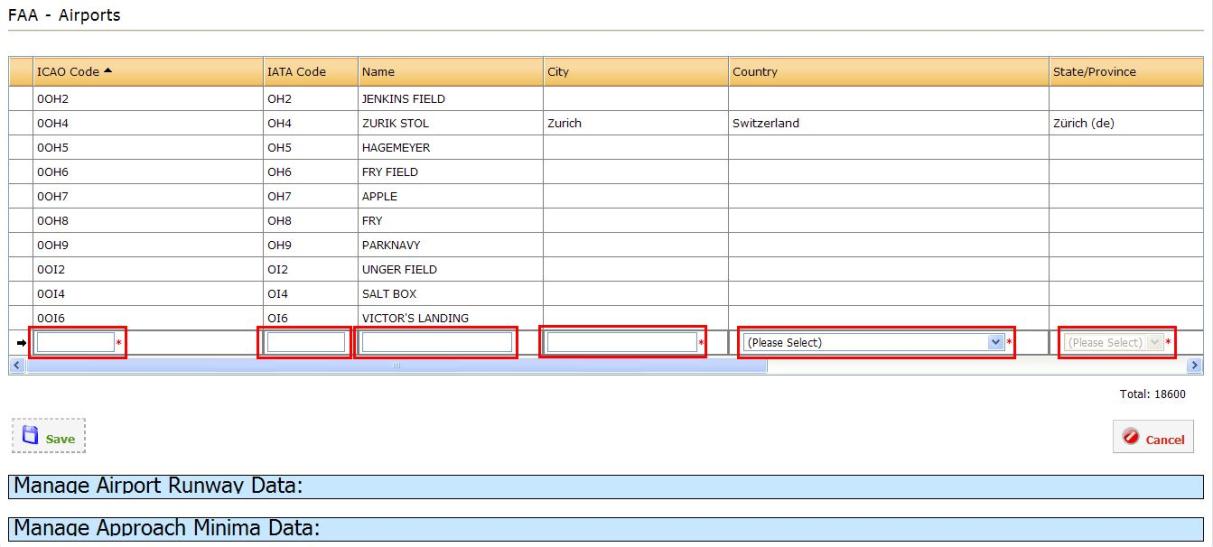| WebOPSS Context-Sensitive Help |
Version 3.1 |
June 12, 2012 |
Click the link for more information on FAA.
Airports
To Add an Airport:
- In the left navigation area, under Headquarters > FAA, click Airports. The FAA—Airports table appears:

Figure 7.29: FAA—Airports Table
- Click Add. The FAA—Airports table will change and text boxes will appear:
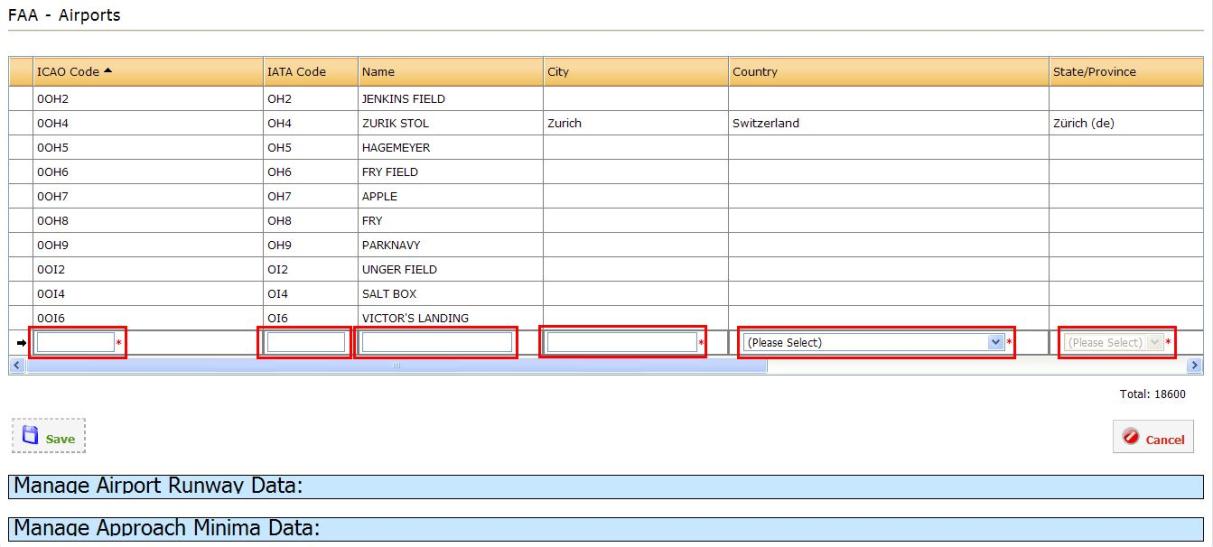
Figure 7.30: Add Airports
- Enter the desired text in the appropriate fields.
NOTE: The State/Province drop-down menu will be grayed out (inaccessible) until a Country is selected.
- Click Save. The airport appears on the FAA—Airports table.
- In the left navigation area, under Headquarters > FAA, click Airports. The FAA—Airports table appears.
- Click on the Edit hyperlink for the desired airport.
- Make the desired changes.
- Click Update. The FAA—Airports table updates to reflect the changes.
- In the left navigation area, under Headquarters > FAA, click Airports. The FAA—Airports table appears.
- Click on the Delete hyperlink for the desired airport. A confirmation box appears.
- Click Yes. The deleted airport location is removed from the FAA—Airports table.
- In the left navigation area, under Headquarters > FAA, click Airport Location. The FAA—Airport Location table appears.
- Click on the “Manage Airport Runway Data: Please select an airport” header. The Airport Runway Data table appears:

Figure 7.31: Airport Runway Data
NOTE: The Add button will be disabled until an airport is selected from the FAA—Airports table above. Users must double-click the desired airport location row to select it.
- Double-click the row of the desired airport.
- Below the Manage Airport Runway Data table, click Add. The Manage Airport Runway Data table will change and text boxes will appear:

Figure 7.32: Add Airport Runway Data
- Enter the desired text in the appropriate fields.
- Click Save. The Manage Airport Runway Data table updates to reflect the addition.
- In the left navigation area, under Headquarters > FAA, click Airports. The FAA—Airports table appears.
- Click on the “Manage Airport Runway Data: Please select an airport” header. The Manage Airport Runway Data table appears.
- Double-click the row of the desired airport.
- Click on the Edit hyperlink for the desired airport runway data.
- Make the desired changes.
- Click Update. The Manage Airport Runway Data table updates to reflect the changes.
- In the left navigation area, under Headquarters > FAA, click Airports. The FAA—Airports table appears.
- Click on the “Manage Airport Runway Data: Please select an airport” header. The Manage Airport Runway Data table appears.
- Click on the Delete hyperlink for the desired airport runway data. A confirmation box appears.
- Click Yes. The deleted airport runway data is removed from the Manage Airport Runway Data table.
- In the left navigation area, under Headquarters > FAA, click Airports. The FAA—Airports table appears.
- Click on the “Manage Airport Runway Data: Please select an airport” header. The Manage Airport Runway Data table appears.
NOTE: The Add button will be disabled until a runway is selected from the Manage Airport Runway Data table above. Users must double-click the desired airport runway row to select it.
- Double-click the row of the desired airport runway.
- Click on the “Manage Approach Minima Data: Please select a runway” header. The Approach Minima Data table appears:

Figure 7.33: Approach Minima Data
NOTE: The Add button will be disabled until a runway is selected from the Manage Airport Runway Data table above. Users must double-click the row of the desired runway to select it.
- Double-click the row of the desired airport runway.
- Below the Manage Approach Minima Data table, click Add. The Approach Minima Data table will change and text boxes will appear:

Figure 7.34: Add Approach Minima Data
- Enter the desired text in the appropriate fields.
- Click Save. The Manage Approach Minima Data table updates to reflect the addition.
- In the left navigation area, under Headquarters > FAA, click Airports. The FAA—Airports table appears.
- Click on the “Manage Airport Runway Data: Please select an airport” header. The Manage Airport Runway Data table appears.
- Double-click the row of the desired airport. The Manage Airport Runway Data table is populated with entries.
- Double-click the row of the desired airport runway.
- Click on the Edit hyperlink for the desired approach minima data.
- Make the desired changes.
- Click Update. The Manage Approach Minima Data table updates to reflect the changes.
- In the left navigation area, under Headquarters > FAA, click Airports. The FAA—Airports table appears.
- Click on the “Manage Airport Runway Data: Please select an airport” header. The Manage Airport Runway Data table appears.
- Double-click the row of the desired airport. The Manage Airport Runway Data table is populated with entries.
- Double-click the row of the desired airport runway.
- Click on the Delete hyperlink for the desired approach minima data. A confirmation box appears.
- Click Yes. The deleted approach minima data is removed from the Manage Approach Minima Data table.
| |
Federal Aviation Administration |
|
|
. |